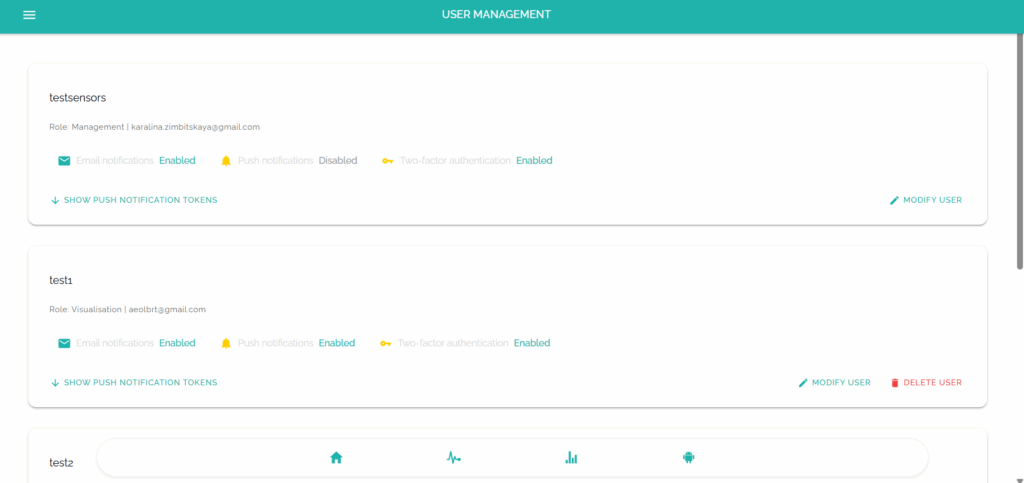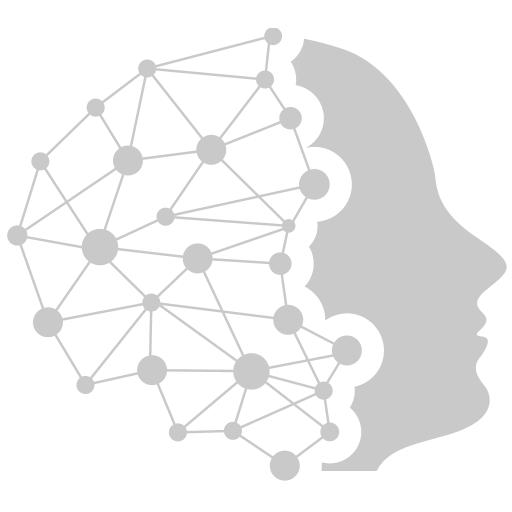StayControl
Please review the Installation Recommendations carefully before starting. Following these guidelines ensures accurate sensor readings, reliable occupancy detection, and a smooth setup experience.
01
[ step ]
Getting Your Account Access Credentials
After your first StayControl purchase, you’ll receive an email with your account login credentials.
If you cannot find our email or you need to create additional accounts, go to https://iaqsuite.mmindtech.com
, click “Register,” and fill in the required information.
You’ll then get a confirmation email once the new account is created.
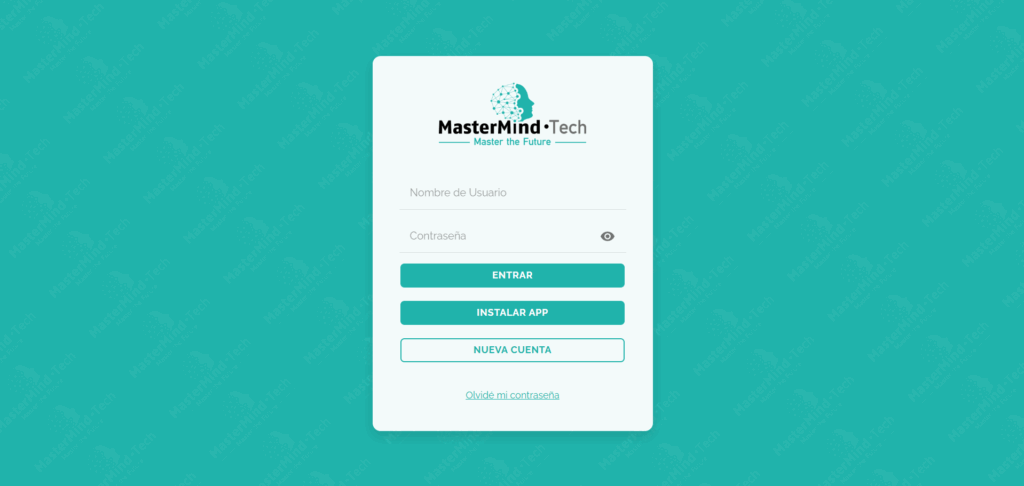
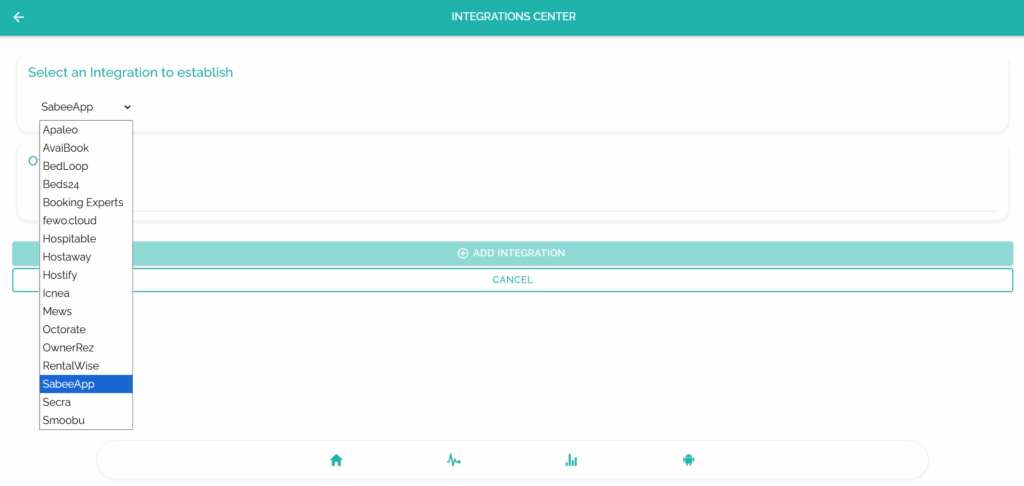
02
[ step ]
Integrating With Your PMS or Channel Manager
Log in to the account provided in step 01. Open the hamburger menu in the top-left corner and select “Integrations Centre.” Click “New Integration,” choose your PMS, and enter the required details.
For more information about integrating with a specific PMS, visit: https://mmindtech.com/system-integrations.
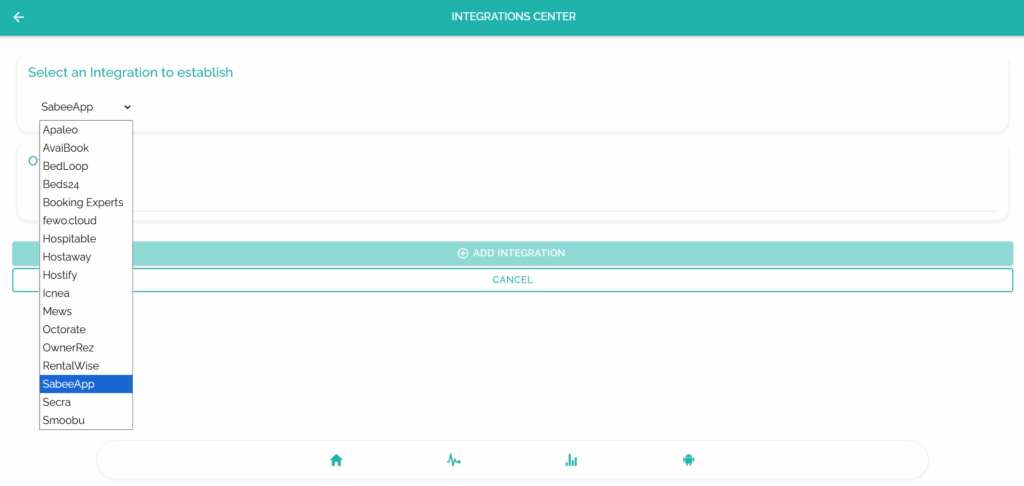
03
[ step ]
Generation/Importation of Spaces
Tap the house icon in the bottom menu, then click “Add Space.”
Choose whether to import the space from your PMS or create a new one.
Enter the maximum occupancy for the space and click “Add Space” to finish.
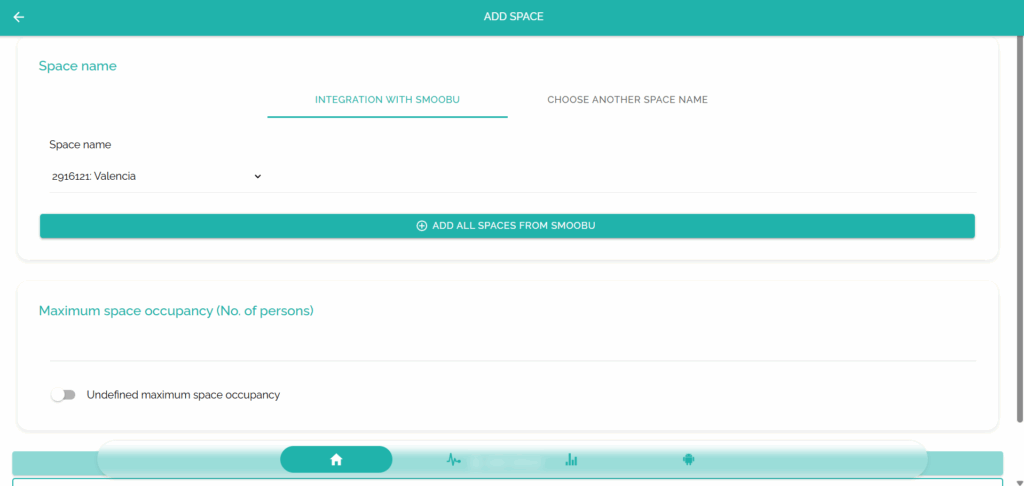
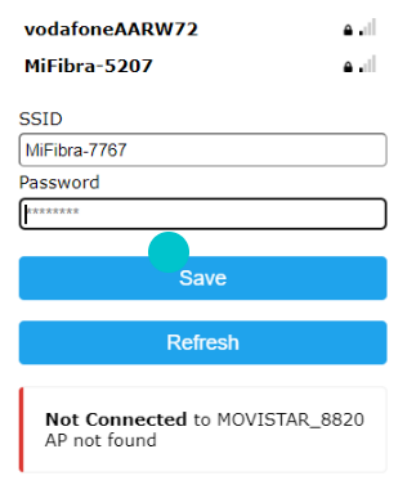
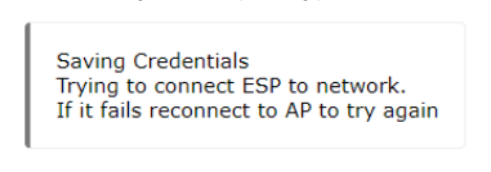
04
[ step ]
Connecting Your Device to Wi-Fi
Plug the device into its power supply and, from your smartphone or computer, connect to the temporary network that identifies it (for example “MasterMind · Tech StayControl”). When the portal opens, copy the displayed serial number, click “Configure WiFi,” then select your Wi-Fi network, enter the password, and click “Save.” The system will confirm the result; once connected, the temporary network disappears and the device begins measuring automatically.
If the portal does not open automatically, try again using a different smartphone or computer.
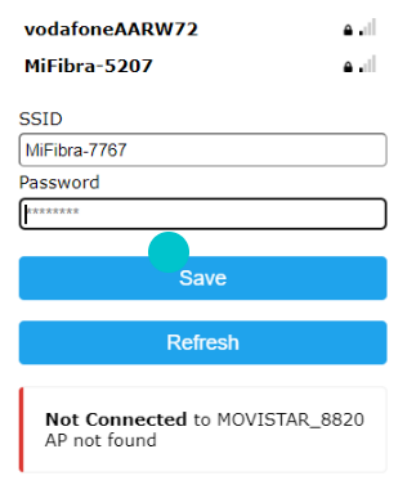
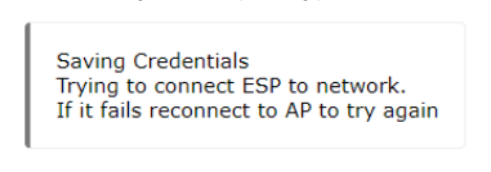
05
[ step ]
Adding Your Device to a Space
Within the platform, go to the space created in step 03 and select “Add a device in this sublevel.” Give the device a name, paste the serial number you copied earlier, and click “Search device in the system.” The platform will perform security checks and, if everything is correct, display the available notifications you can enable or disable. Click “Add device” to complete the process. The device will then appear assigned to the chosen space.
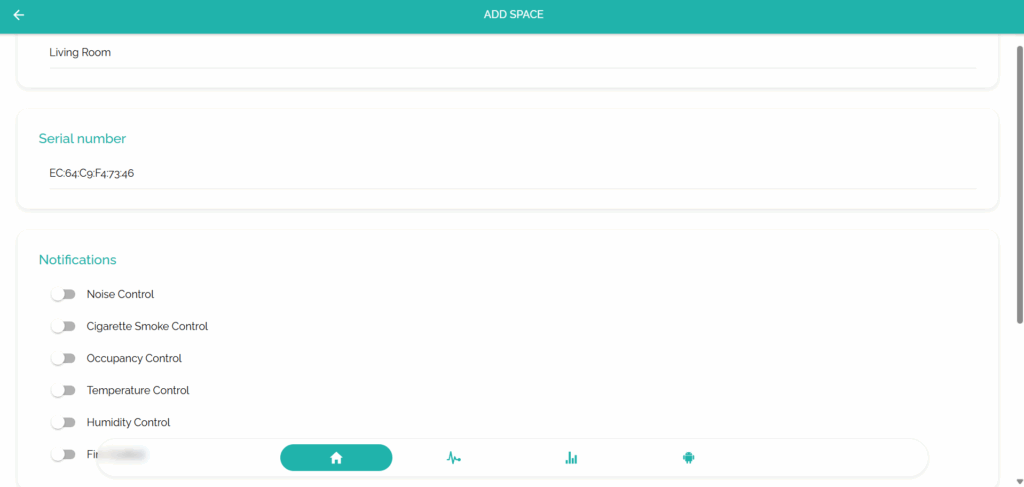
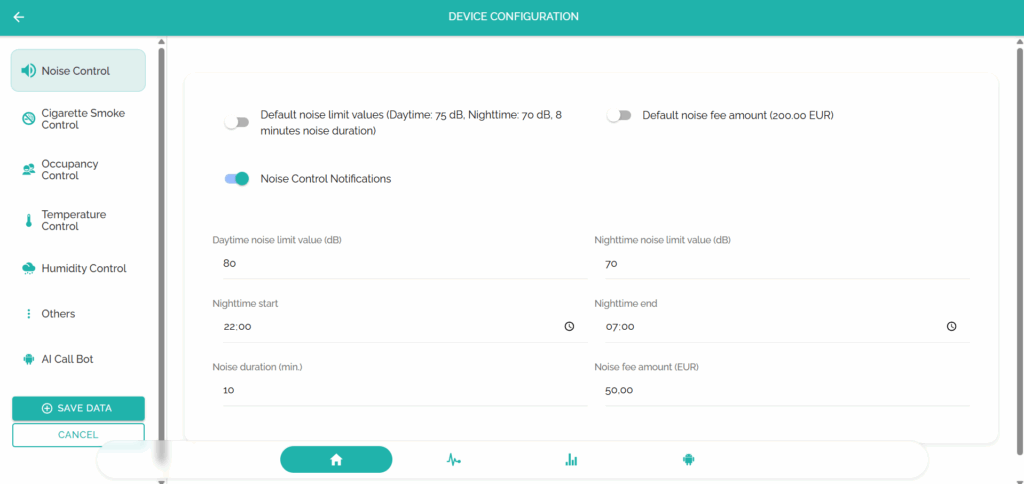
06
[ step ]
Configuring Your StayControl Device
To access all configuration options for your StayControl device, click its gear icon. From the left menu, select the monitoring parameter you want to configure, such as noise or cigarette smoke. On the right side of the screen, you can rename the device, adjust fee amounts, set triggers for day and night, enable or disable notifications, configure the AI Call Concierge for incident management calls, and explore many other settings.
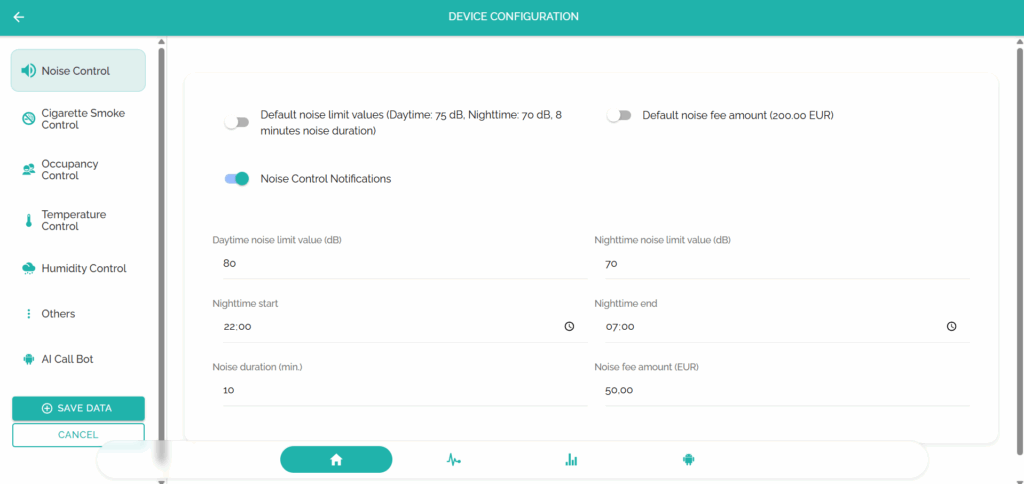
07
[ step ]
Your StayControl Device Is Ready
You’re all set—your StayControl device is now fully configured, ready to detect incidents and assign them to the correct guest.
For deeper insights, check out our user-guide video or explore the Platform’s User Management, Notifications, Statistics, Configuration, and other sections.